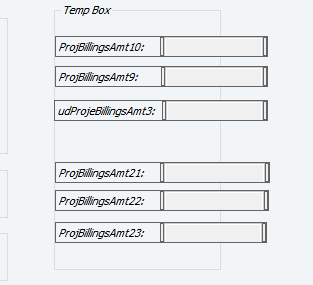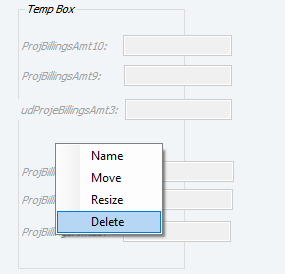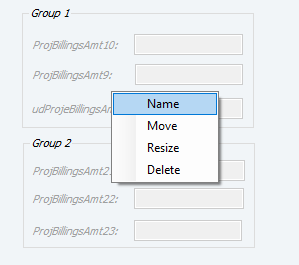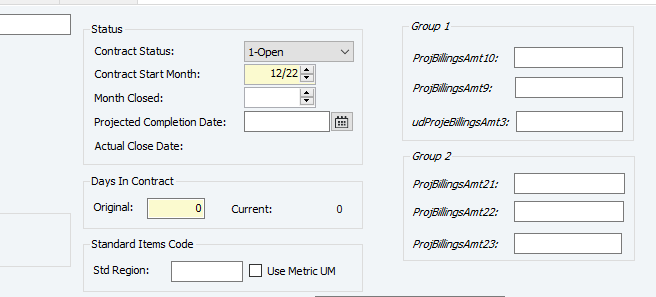Frustrated with how hard it is to align Vista's Custom Fields? Yeah, me too. This is a quick tip on how to put in an alignment guide to help get those lovely boxes lined up.
Vista Custom Fields are a great way to gather additional data in your database but they are rarely lined up as well as how Viewpoint lines them up.
Here are some fields added to JC Contracts. Kinda lined up but certainly not optimal.
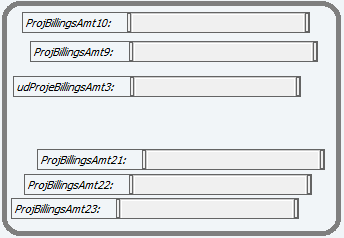
To move custom fields, simply right click on the background of the form and select
Move Custom Fields. If it is greyed out, head over to
VA User Profile and enable
Form Administrator.
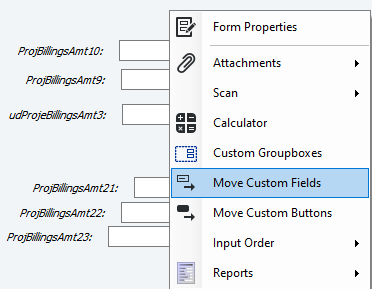
Moving fields around is fairly intuitive and there are red alignment lines that are somewhat helpful if the fields are all together.
If thefields are spread out, consider using a temporary
Custom Groupbox to help align things. You'll see it on the same menu as Move Custom Fields. It can provide a temporary alignment line to help get things in order. Right clicking on a box once it has been created will allow you to name/resize/move the box. Here I used it to align the text on the left side.
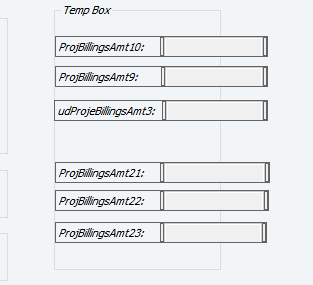
Now that my text is lined up, I'll delete the Group box and create two new boxes to organize my input fields.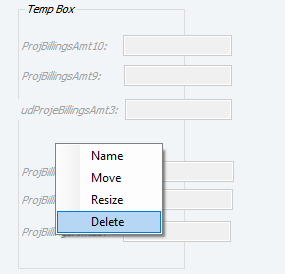
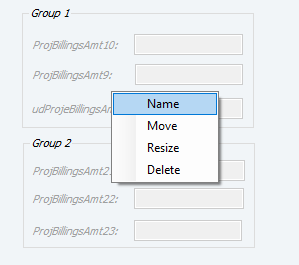
And now my fields are nicely lined up and grouped in a way that makes sense for my business needs. They could still use some adjustment on the spacing between fields but overall it's much better than before.
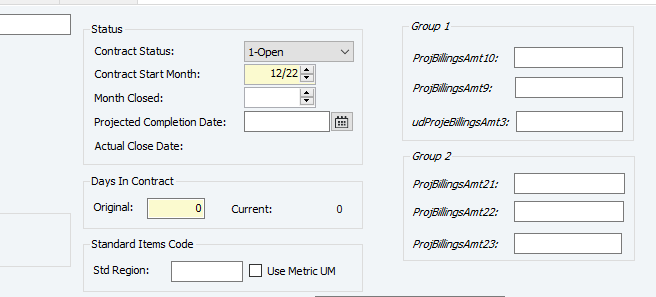
Pro-Tip: On today's high resolution screens, it's sometimes hard to line things up. Changing your screen resolution temporarily to 1024x768 makes everything bigger and easier to line up. Don't forget to change it back to the normal resolution when done aligning.
Hopefully there was a tip or two in here that you enjoyed. If creating these customizations aren't your thing, or to put it in construction-ese, out of your scope, feel free to reach out and see how we can help you ditch the external spreadsheets and keep all your personalized data within Vista.



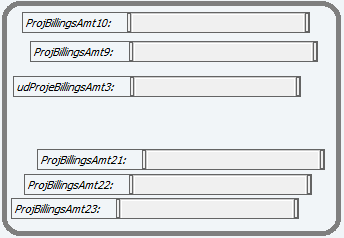
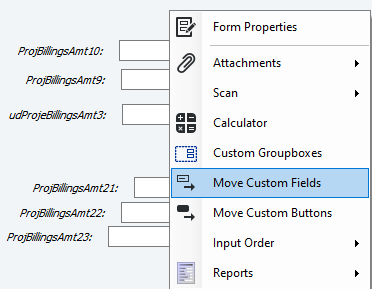 Moving fields around is fairly intuitive and there are red alignment lines that are somewhat helpful if the fields are all together.
Moving fields around is fairly intuitive and there are red alignment lines that are somewhat helpful if the fields are all together.