Standard Notes in Vista
Did you know that you can setup Standard Notes that can be selected when populating Notes fields in Vista?? You can use the HQ Standard Note task in the Headquarters (HQ) module to create standard notes for frequently used information, such as billing procedures, shipping procedures, special requirements, or company policies. Once these Standard Notes are set up, they can be pulled into header or item notes in various forms throughout the Vista system (i.e., work orders, change orders, purchase orders, subcontracts).
HQ>Programs>Standard Note>Info
1. Standard Note - Enter a code (up to 10 characters) that uniquely identifies this note.
2. Description - Enter a description for this note (up to 30 characters).
3. Created By - Enter the name of the person who created the note (up to 30 characters).
4. Creation Date - Enter the date the note was created.
HQ>Programs>Standard Note>Notes
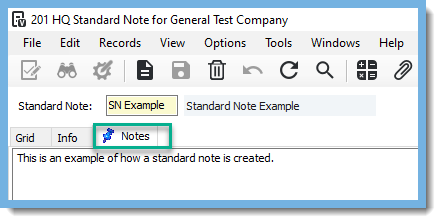 In the Notes tab, enter any miscellaneous notes about this item.
In the Notes tab, enter any miscellaneous notes about this item.
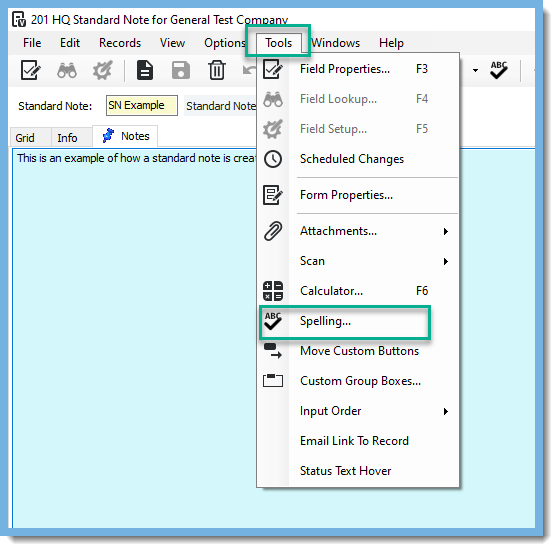 Once you have entered any miscellaneous notes, with your cursor in the notes field, click on Tools and Spelling to do a spell check.
Once you have entered any miscellaneous notes, with your cursor in the notes field, click on Tools and Spelling to do a spell check.
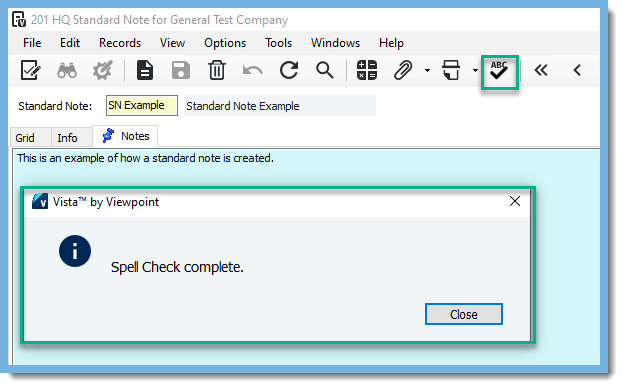 Or you can click on the spell check icon in the Tool Bar!
Or you can click on the spell check icon in the Tool Bar!
Now that the Standard Note has been setup in the HQ Module, the Standard Note can be inserted into the Notes field.
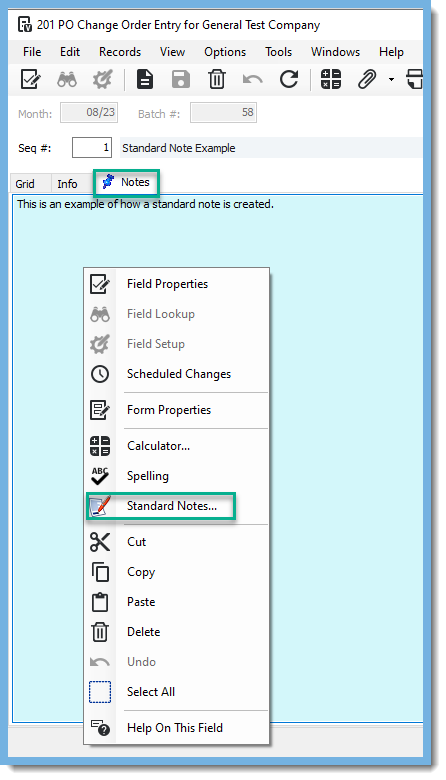 In the Notes tab, right click and choose Standard Notes.
In the Notes tab, right click and choose Standard Notes.
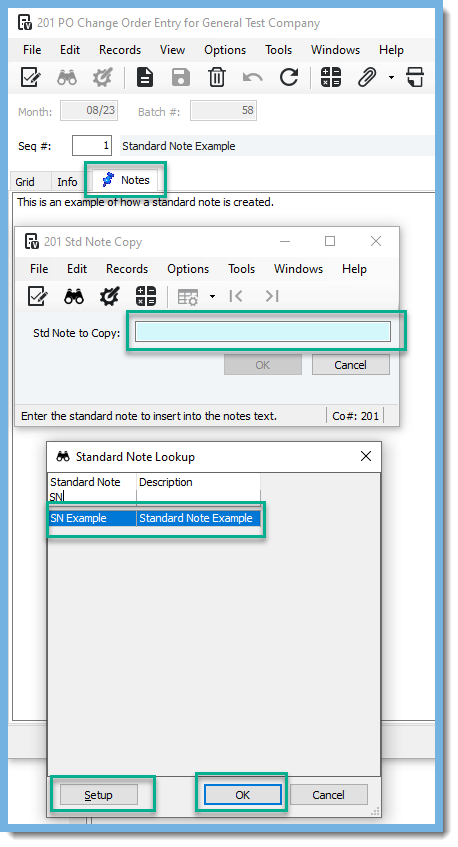 With your cursor in the Std Note to Copy field, press F4. The Standard Note Lookup box will pop up. Choose the Standard Note you want and click ok. If you need to setup a Standard Note you can click on Setup and it will take you to the HQ Standard Note setup screen.
With your cursor in the Std Note to Copy field, press F4. The Standard Note Lookup box will pop up. Choose the Standard Note you want and click ok. If you need to setup a Standard Note you can click on Setup and it will take you to the HQ Standard Note setup screen.
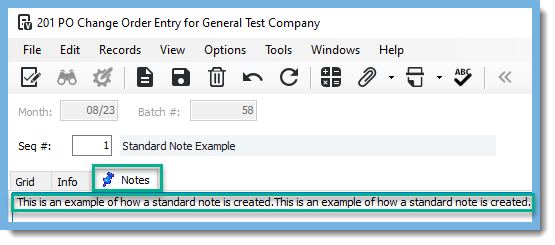 Once you choose the Standard Note you want and click ok, the Note field will be populated.
Visit our website at ConstrucTech Consulting to contact us if you need assistance setting up Standard Notes and follow us on LinkedIn for more Tip Tuesdays.
Once you choose the Standard Note you want and click ok, the Note field will be populated.
Visit our website at ConstrucTech Consulting to contact us if you need assistance setting up Standard Notes and follow us on LinkedIn for more Tip Tuesdays.




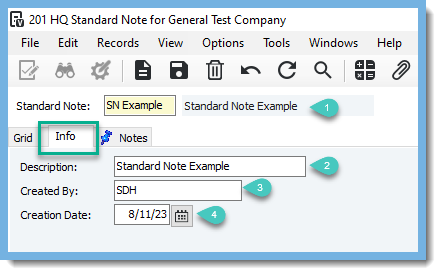
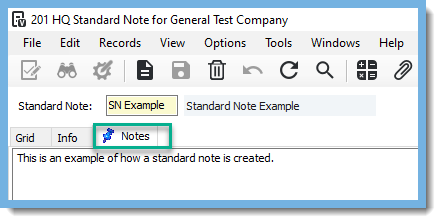 In the Notes tab, enter any miscellaneous notes about this item.
In the Notes tab, enter any miscellaneous notes about this item. 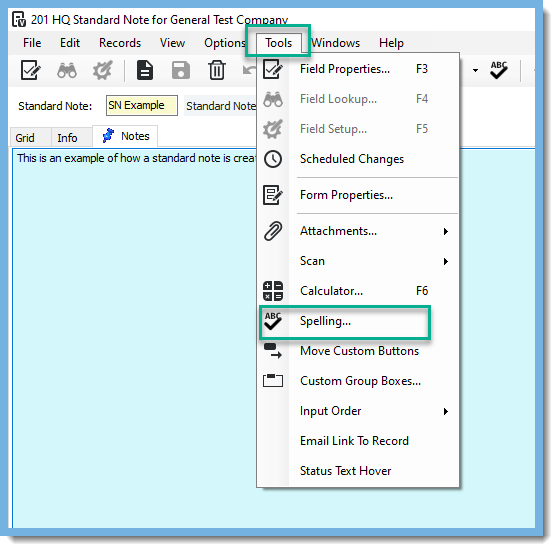 Once you have entered any miscellaneous notes, with your cursor in the notes field, click on Tools and Spelling to do a spell check.
Once you have entered any miscellaneous notes, with your cursor in the notes field, click on Tools and Spelling to do a spell check. 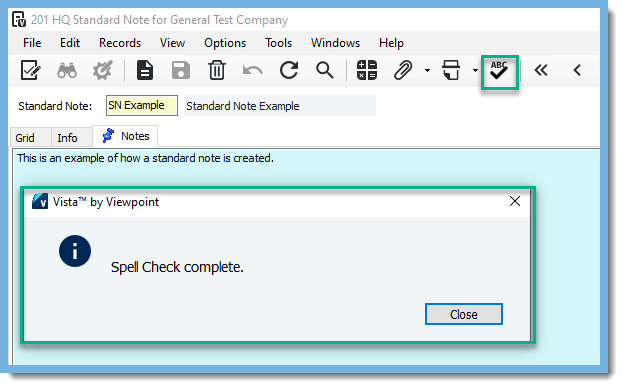 Or you can click on the spell check icon in the Tool Bar!
Or you can click on the spell check icon in the Tool Bar!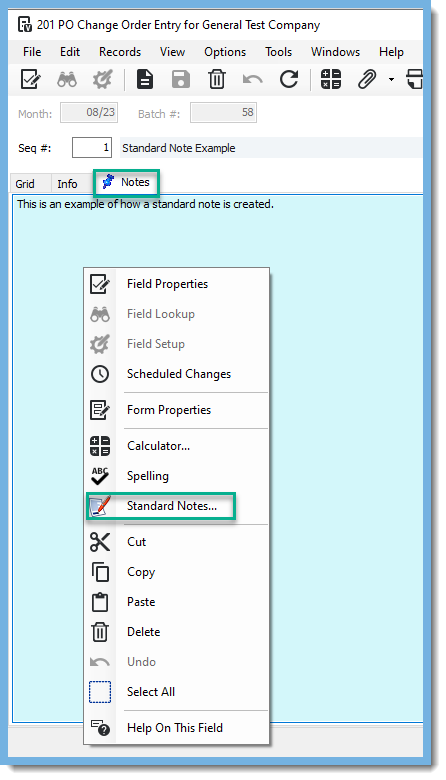 In the Notes tab, right click and choose Standard Notes.
In the Notes tab, right click and choose Standard Notes.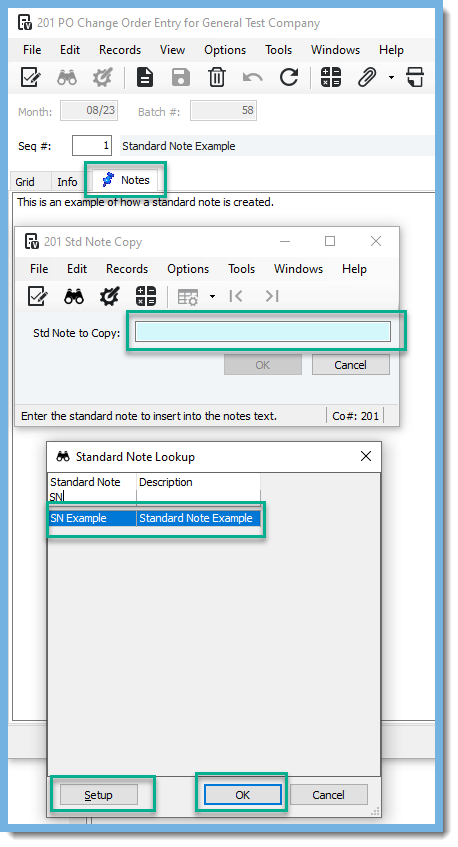 With your cursor in the Std Note to Copy field, press F4. The Standard Note Lookup box will pop up. Choose the Standard Note you want and click ok. If you need to setup a Standard Note you can click on Setup and it will take you to the HQ Standard Note setup screen.
With your cursor in the Std Note to Copy field, press F4. The Standard Note Lookup box will pop up. Choose the Standard Note you want and click ok. If you need to setup a Standard Note you can click on Setup and it will take you to the HQ Standard Note setup screen.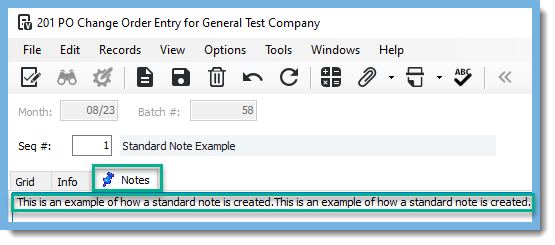 Once you choose the Standard Note you want and click ok, the Note field will be populated.
Once you choose the Standard Note you want and click ok, the Note field will be populated. 

