ConstrucTech Consulting, LLC



Schedule Automatic Paystub Notices
By Susan Hanly - Associate Consultant
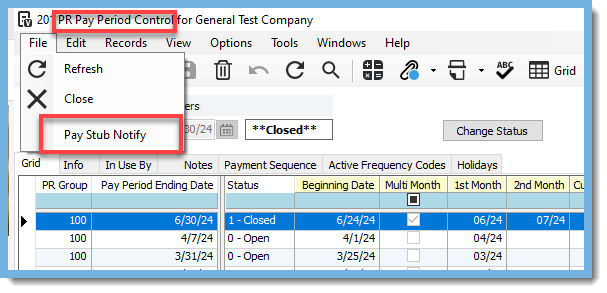 If so, you will be happy to know there is a way to automate these notifications through Paystub Tools in the Vista Employee Portal. It's a simple process to get this task automated.
If so, you will be happy to know there is a way to automate these notifications through Paystub Tools in the Vista Employee Portal. It's a simple process to get this task automated. 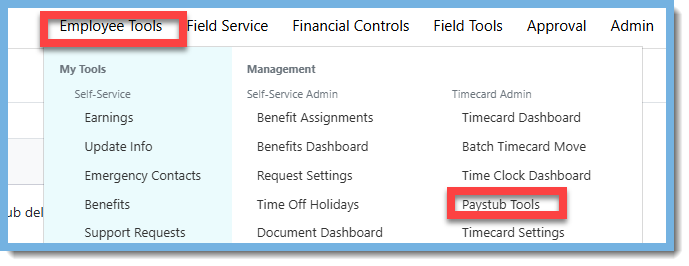 Click on "Add New Schedule" under "Schedule Automatic Paystub Notices".
Click on "Add New Schedule" under "Schedule Automatic Paystub Notices".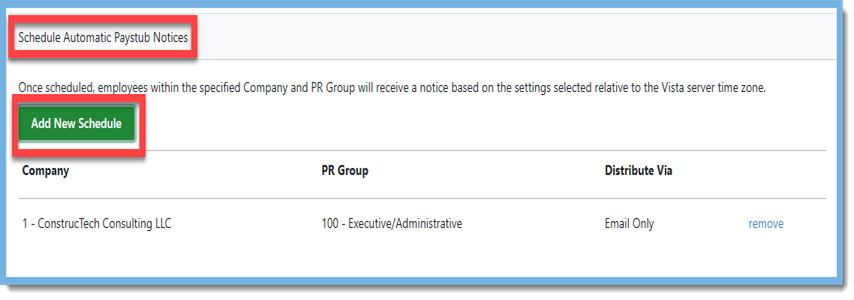 Select a Company, Payroll Group, & Message Type.
Select a Company, Payroll Group, & Message Type.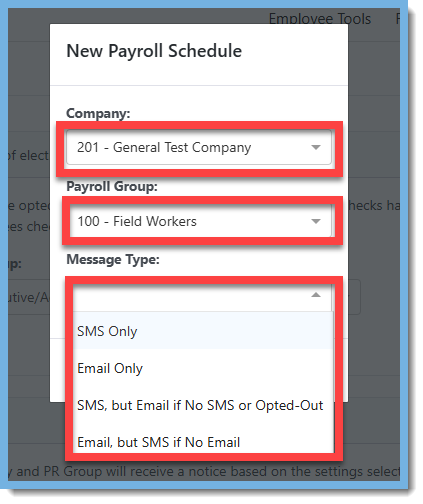 Click on "Add Schedule".
Click on "Add Schedule".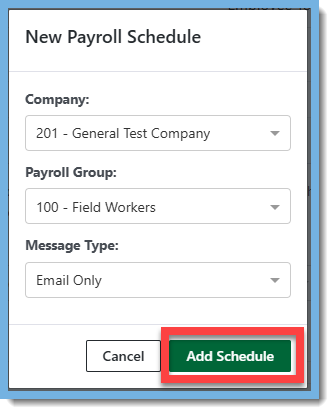 Your "New Schedule" now shows up in the "Schedule Automatic Paystub Notices" section.
Your "New Schedule" now shows up in the "Schedule Automatic Paystub Notices" section.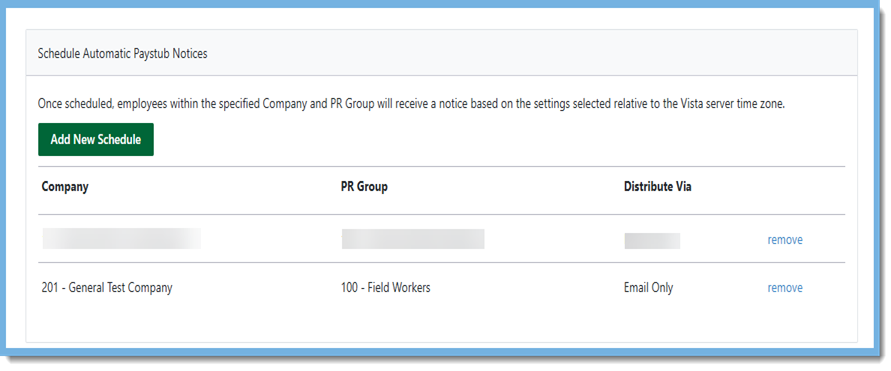 A few things to note:
A few things to note: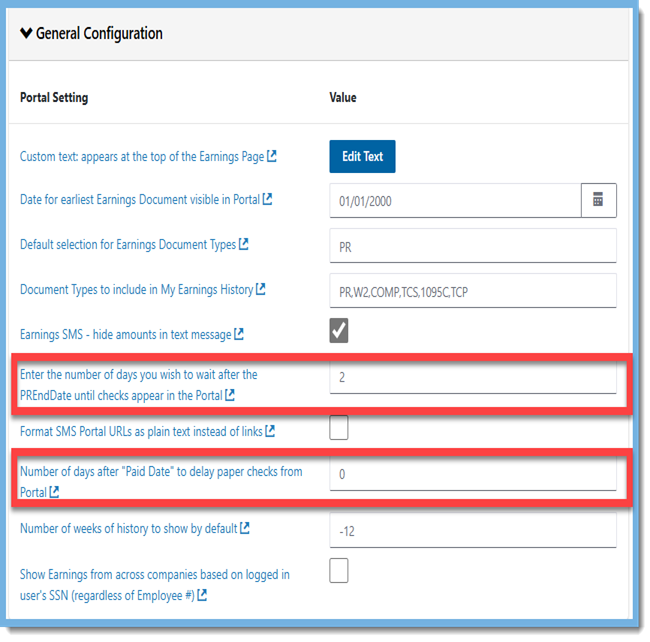 With just a few easy steps you have automated a payroll processing task! Please visit our website at ConstrucTech Consulting to see more tips in our weekly Tip Tuesday blog.
With just a few easy steps you have automated a payroll processing task! Please visit our website at ConstrucTech Consulting to see more tips in our weekly Tip Tuesday blog.


