ConstrucTech Consulting, LLC



Password Reset
By Susan Hanly - Associate Consultant
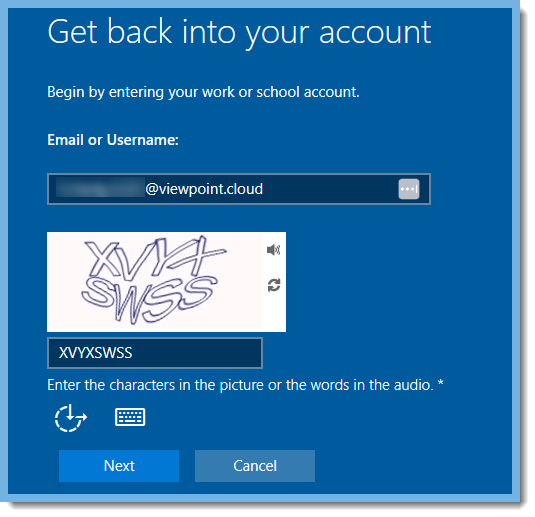
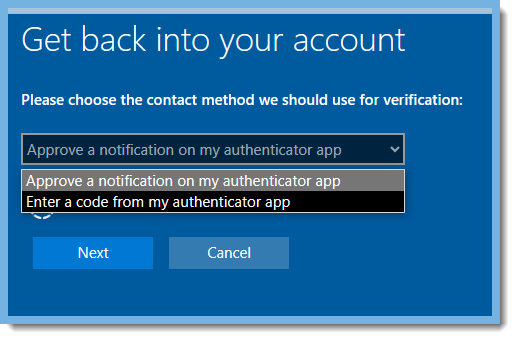
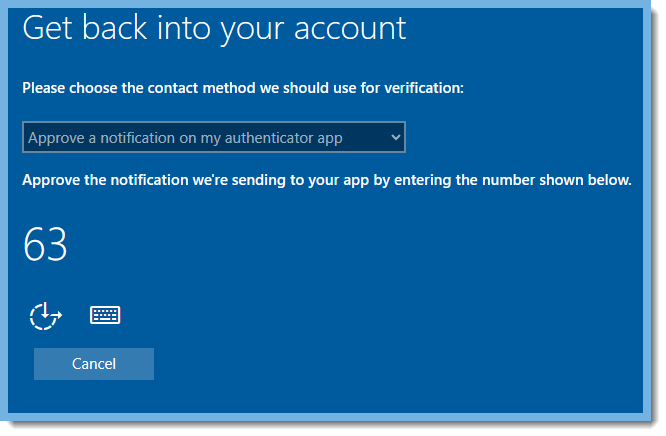
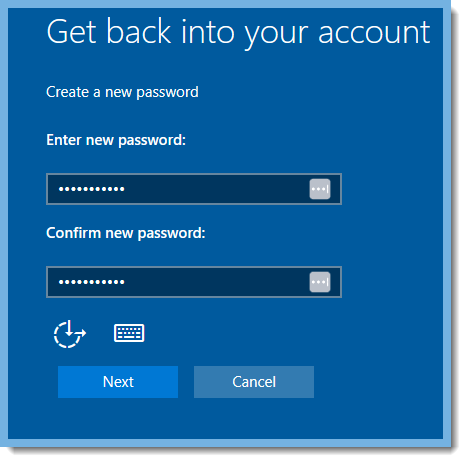
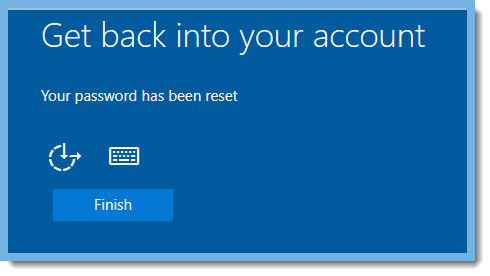 As always, if you need assistance with resetting your End User Password for your RDP in AVD, please visit our website at www.ConstrucTechConsulting.io. To see more Tip Tuesday articles, make sure to check out our ConstrucTech page on Linkedin!
As always, if you need assistance with resetting your End User Password for your RDP in AVD, please visit our website at www.ConstrucTechConsulting.io. To see more Tip Tuesday articles, make sure to check out our ConstrucTech page on Linkedin!

